Introduction to Contractor Access
Objective: Gain an understanding of the Contractor Access functionality introduced in the 2024.5.1 December 15th 2023 release.
As part of the 2024.5.1 release, Contractor Access functionality was introduced to the Brightly Assetic platform, which adds two new Contractor user roles (Contractor Mnt Technician and Contractor Mnt Supervisor) to be used with Maintenance. These 2 new roles have reduced access to the system when compared to the standard non-contractor Technician/Supervisor roles.
Admin Configuration
In the Admin -> User Management area, the two new user roles are available: Contractor Mnt Technician and Contractor Mnt Supervisor, which can be assigned to users. Any user which is given one of these Contractor roles must also be assigned to a 'Contractor Organization'.
The list of Contractor Organizations is also configured in the Admin -> User Management section, on the Contractor Organization tab. Any number of Contractor Organizations can be added here for use in the User list.
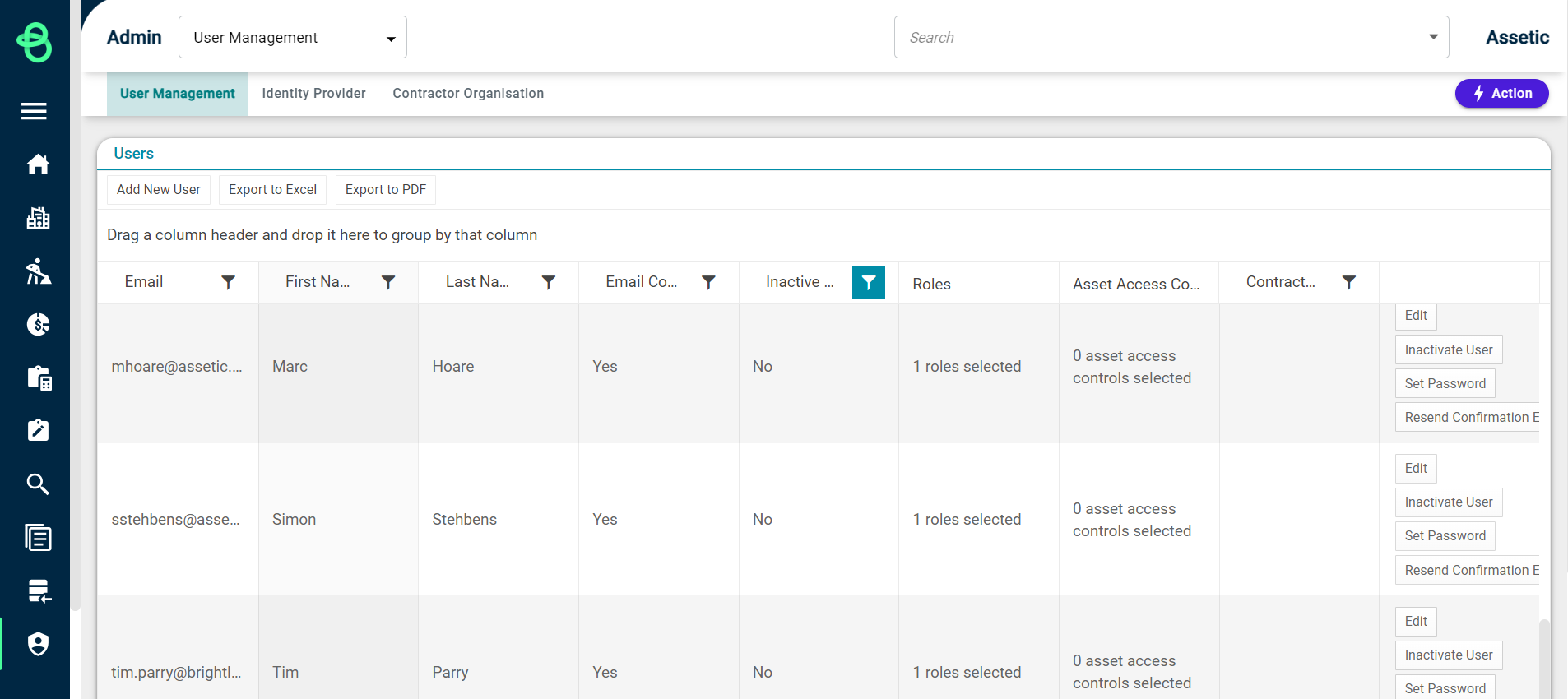
Desktop Contractor Functionality
When logging into the web browser, Contractor users will always see the new Maintenance UI (even if it isn't enabled in the environment) and will not be able to switch to the classic layout.
In the Maintenance module, Contractor users will find that the Map View does not contain the Asset layer and will be unable to drilldown from a Work Order to load the Asset directly.
Additionally, when completing work, any Materials that are added to the Work Order by a Contractor will have the 'Planned Quantity' locked to 0 - they will only be able to specify the 'Actual Quantity'.
For the Contractor Mnt Supervisor, when assigning Resources to a Work Order, they will only be able to assign the work to a Resource which belongs to the same Contractor Organization and Work Group as they do. The Contractor Mnt Supervisor must also be a Management User of that Work Group.
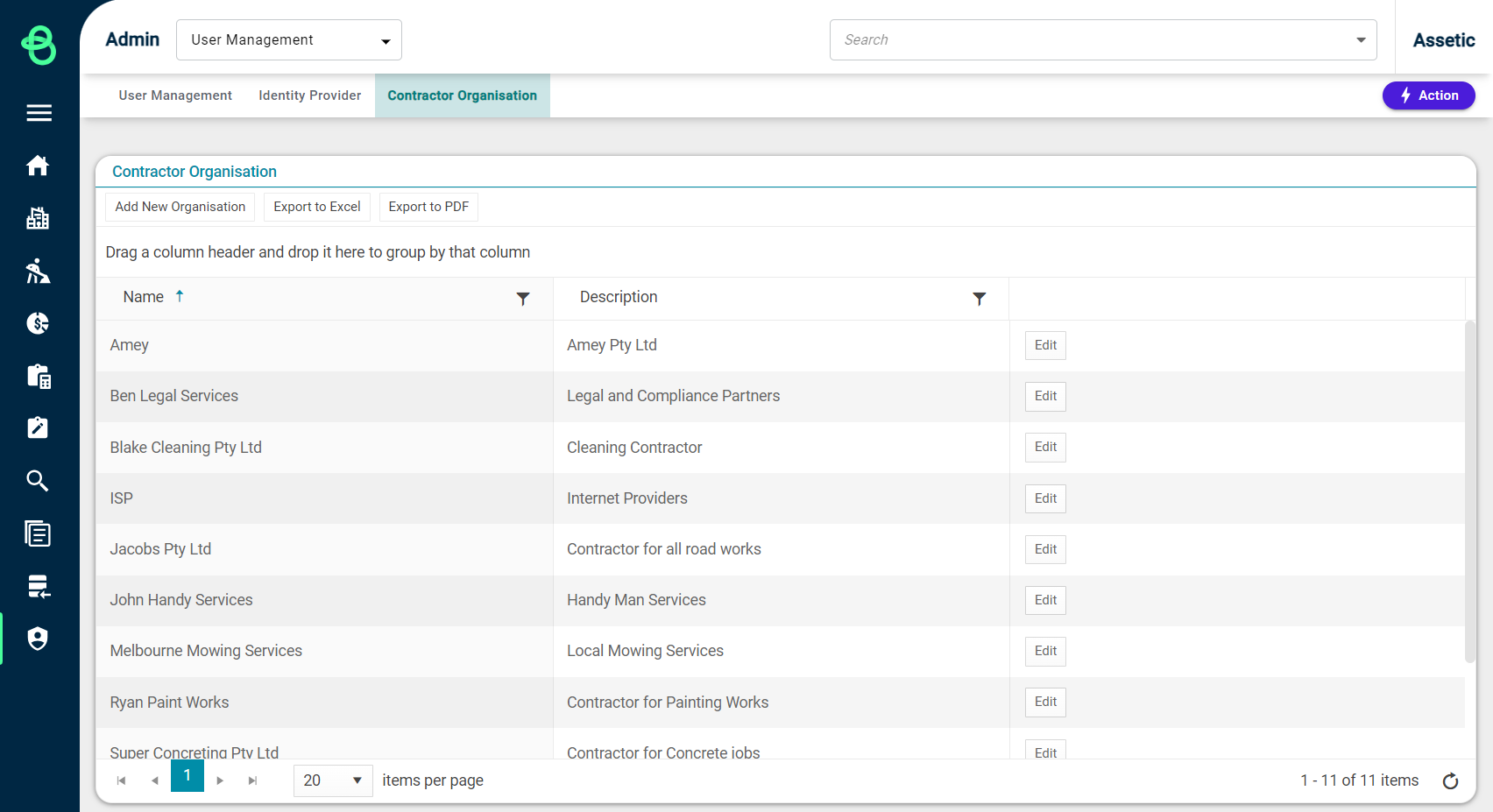
Mobility Contractor Functionality
On the mobile app, the Contractor roles only grant access to see the Home and Work Order areas, and they do not have permissions to create new Work Orders, edit Work Order configuration, or drill down into the Asset.
The Contractor roles will also not see Assets on the map view, and when adding any Materials to the Work Order, the 'Planned Quantity' locked to 0 - they will only be able to specify the 'Actual Quantity' for the added Material.
